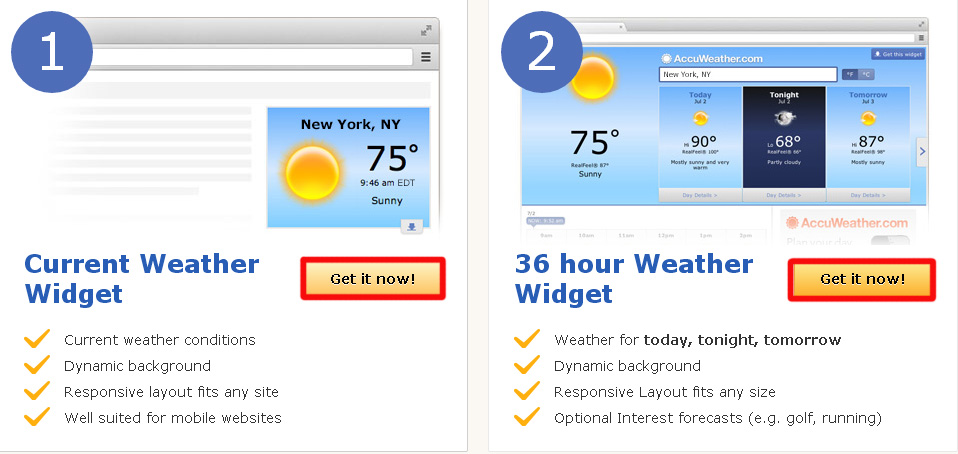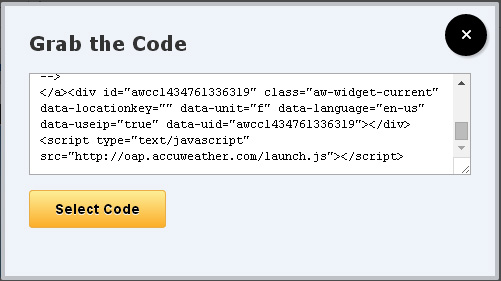How to install weather widget on your website?
Do you want to install a weather widget on your website so that your users can have perfect details of their town, village or city’s weather with daily temperature updates. Actually, It is a good idea to install such an awesome widget on your website, people really want information about their surroundings, especially about weather but rarely anyone searches for weather forecast on internet therefore installing a weather widget will help you to give your users a better experience. This will make your website more informative and useful for your visitors — they can download apps or read articles and also they can have a look of their city’s temperature also.

So today I will share a very easy method with you guys from which you can easily install a weather widget on your website or blog.
Step 1:
We will first visit AccuWeather.com from where we will get the source code of our weather widget for free. So just go to this page and choose a widget for yourself, now click on “Get it now!” button as shown below:
Step 2:
Now if you want to show weather stats of a particular city then click on Fixed Location button and type the name of the city of which you want to show the weather information as shown below:
However if you don’t want to show weather details of a particular city then don’t mess with anything. Now choose the size of the widget for example, small, medium, large or extra large as shown below:
Step 3:
Now choose Default Unit(°C) and click on “I agree to the Terms and Conditions” and finally click on Grab the Code button as shown below:
Step 4:
Now a new pop-up will appear with the widget code, select the code and paste it in your website where ever you want your widget to appear as shown below:
Related Posts
-
 5 Best Tools to get your Blog statistics
No Comments | Jan 17, 2015
5 Best Tools to get your Blog statistics
No Comments | Jan 17, 2015 -
 5 Blogging Communities you must Join
No Comments | Jan 14, 2015
5 Blogging Communities you must Join
No Comments | Jan 14, 2015 -
 5 Best web directories to boost your search engine ranking
3 Comments | Jun 7, 2015
5 Best web directories to boost your search engine ranking
3 Comments | Jun 7, 2015 -
 10 Cool WordPress Plugins for 2015-2016
7 Comments | Mar 18, 2015
10 Cool WordPress Plugins for 2015-2016
7 Comments | Mar 18, 2015
About The Author
Hasnain Haider Abbas
Hasnain Haider Abbas is a 25 years old web entrepreneur and founder of Articlesteller.com. In the early stage of his life, he fell in love with technology, His expertise is in SEO, Content writing, Social Media, Affiliate Marketing, Web development, and Business promotion.